Do you need a convenient mobile Ethereum wallet that’s also jam-packed with features? Look no further than the Rainbow Wallet. A simple, easy-to-use wallet for iOS that includes some amazing NFT features, price feeds, and more!
Let’s set one up, degens.
Table of Contents
Download the Rainbow app from the App Store.
Search for the Rainbow app on the App Store. It looks like a rainbow.
Create or Add an Existing Wallet.
Connecting Rainbow to OpenSea via WalletConnect.
Navigate your way on to OpenSea, sometimes called BrokenSea. Click on the profile picture in the upper-right corner (#1 in the above image) and it will take you to a page that gives several options for you connect your wallet.
For Rainbow wallet, we will use WalletConnect (#2 in the above image). Click on WalletConnect and it will bring up a QR Code for you to scan. For this, go to the upper-right corner on the Rainbow app and you will see a pseudo-square icon that will allow you to scan QR codes.
Once you scan the QR code, you will get a request to connect your wallet to OpenSea. Click “Connect” and you will be prompted to agree to the OpenSea terms and conditions.
After accepting, you will then get a pop-up in your Rainbow app to “Sign” the message. Approve it, and you will then be successfully logged into OpenSea!
Upon making any transactions, editing your profile, or signing messages, you should be prompted by your Rainbow app to confirm them before proceeding.
You’re now ready to explore OpenSea’s NFT collections.
Read about some of our favorite projects that we’ve written spotlights about like NFT Worlds!
Explore Rainbow's unique features.
“Collectibles” NFT Portfolio
Rainbow’s “Collectibles” feature is your own NFT Portfolio which displays on the app, and you can also share it with others. Rainbow will show all of the NFTs that are in your wallet within the app. You can click on each individual NFT to get tons of information about the project itself, floor prices, OpenSea link, or send to another address. You can also click the (+ Showcase) button below the image to add to your showcase collection. You can view anyone’s collection online at https://rainbow.me/ with their search function or insert any ETH address at the end of the URL.“Watch” Other Wallets
The Rainbow wallet has a unique feature that allows you to “Watch” other wallets. On the Rainbow app, click the dropdown arrow next to your wallet name. Then click “Add an existing wallet”. From here, you can put it any Ethereum wallet address or ENS name and import it into your Rainbow app. Now this wallet is in your app for you to view and track any changes!Register ENS (.eth) Name and ENS Profile
You can register your own .eth address or ENS name on the Rainbow app itself. Click on “Discover” on the top of the app. It has a saturn logo next to it. From here, you can click the widget to register a .eth name or create your ENS profile. ENS profiles convert your hard-to-remember wallet addresses to a custom .eth domain. This becomes your new digital identity that you can use on social media and other sites. Things you can do with your ENS profile:- Link your social media accounts
- Add your website
- Write a bio
- Feature your favorite NFTs
- Brand your page
Rainbow’s “Collectibles” feature is your own NFT Portfolio which displays on the app, and you can also share it with others. Rainbow will show all of the NFTs that are in your wallet within the app.
You can click on each individual NFT to get tons of information about the project itself, floor prices, OpenSea link, or send to another address. You can also click the (+ Showcase) button below the image to add to your showcase collection.
You can view anyone’s collection online at https://rainbow.me/ with their search function or insert any ETH address at the end of the URL.
The Rainbow wallet has a unique feature that allows you to “Watch” other wallets.
On the Rainbow app, click the dropdown arrow next to your wallet name. Then click “Add an existing wallet”. From here, you can put it any Ethereum wallet address or ENS name and import it into your Rainbow app.
Now this wallet is in your app for you to view and track any changes!
You can register your own .eth address or ENS name on the Rainbow app itself. Click on “Discover” on the top of the app. It has a saturn logo next to it.
From here, you can click the widget to register a .eth name or create your ENS profile.
ENS profiles convert your hard-to-remember wallet addresses to a custom .eth domain. This becomes your new digital identity that you can use on social media and other sites.
Things you can do with your ENS profile:
- Link your social media accounts
- Add your website
- Write a bio
- Feature your favorite NFTs
- Brand your page
You're all set.
You’re now all set-up to use Rainbow wallet with OpenSea. You’ve learned about some of Rainbow’s awesome features that make it a powerful, easy-to-use mobile wallet for everyone.
There are many other features that were not covered in this article, so make sure to follow the official Rainbow twitter to get updates on all of their new features!
Now it’s time to explore Web3 with it, degen out, and hopefully make some gains. If you found this guide helpful or have any feedback, leave us a comment or share this post to help other aspiring degens!
*Contains affiliate link, see Affiliate Disclaimer

*Contains affiliate link, see Affiliate Disclaimer
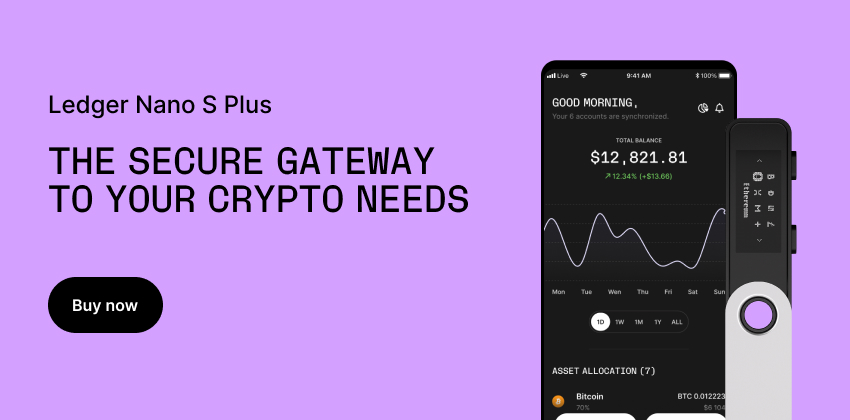
*Contains affiliate link, see Affiliate Disclaimer
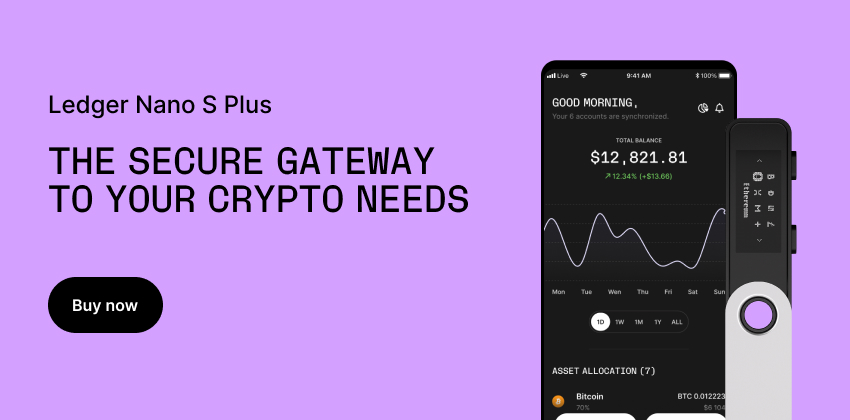
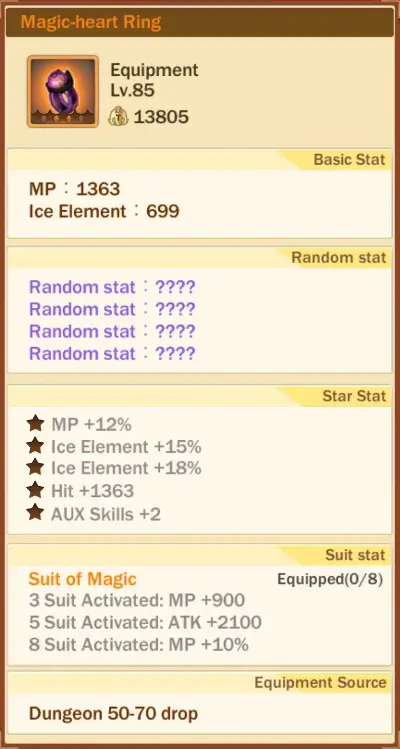
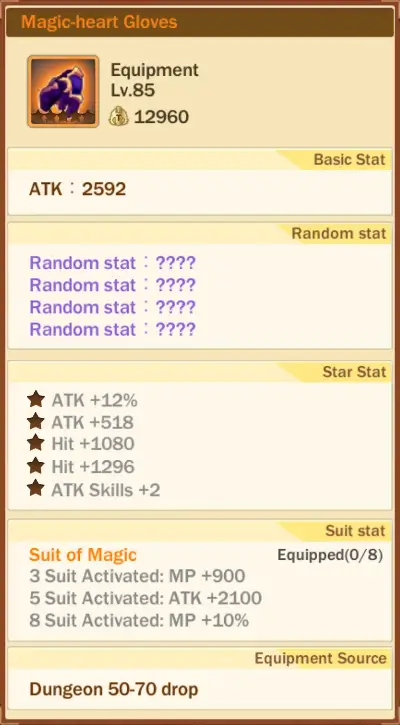

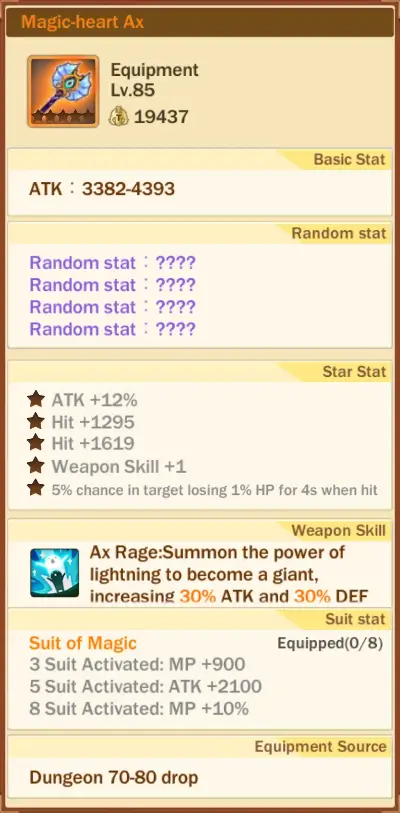
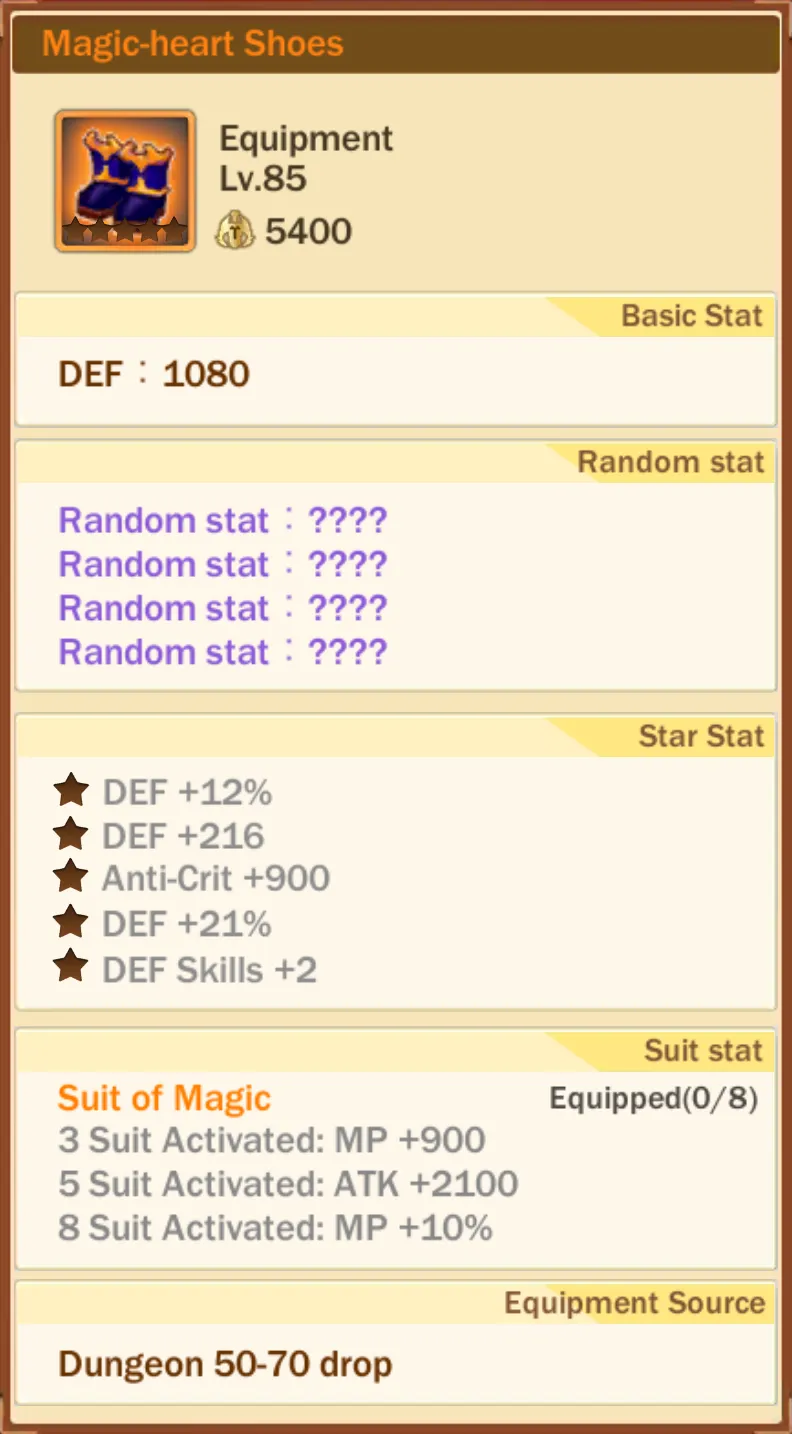
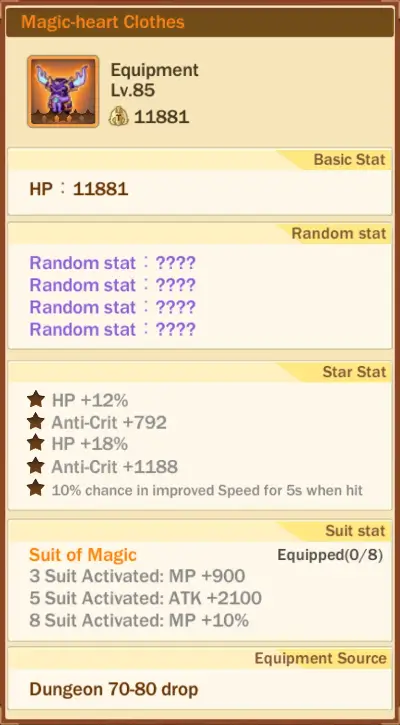
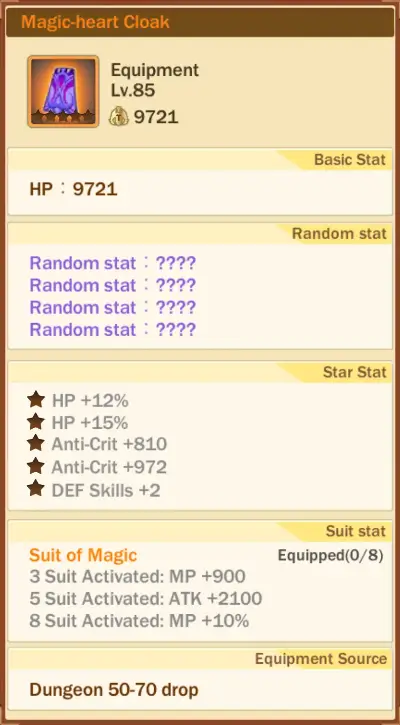
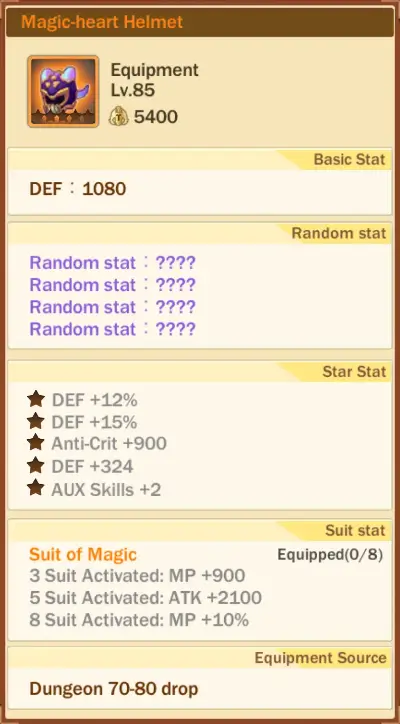




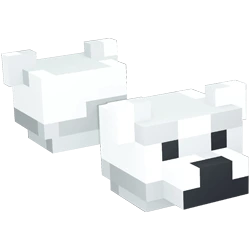



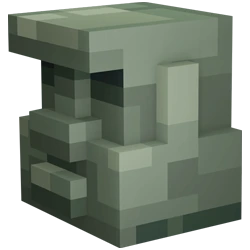


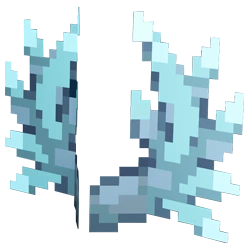



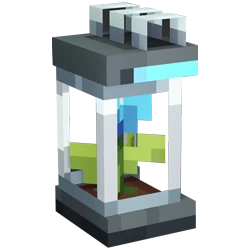


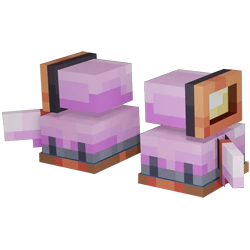
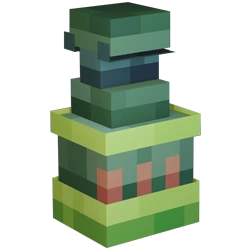








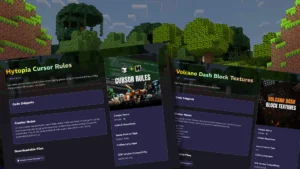

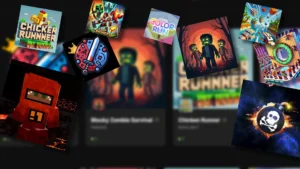

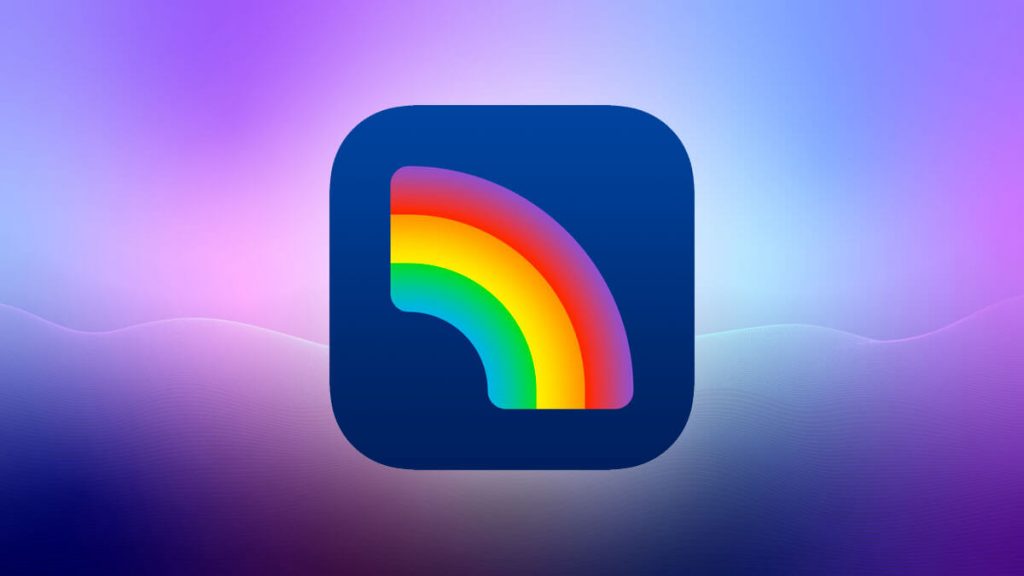

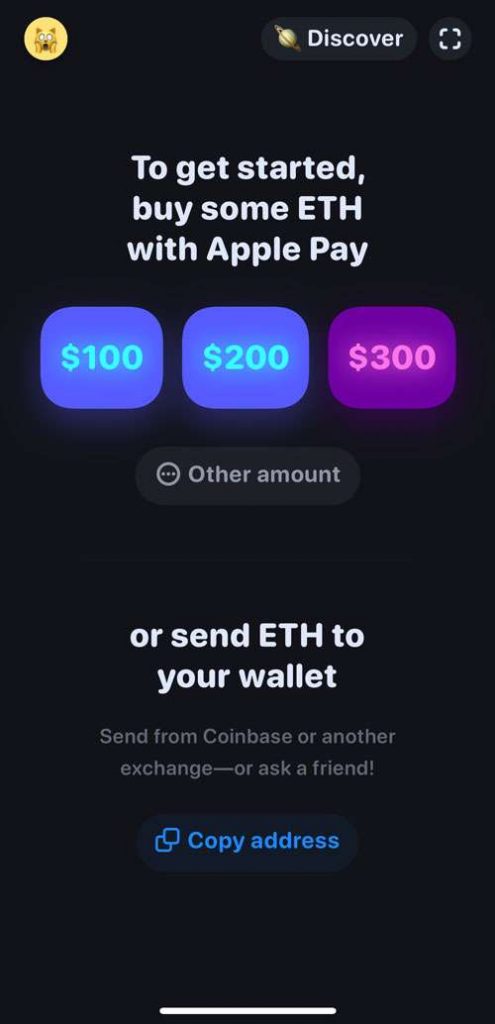
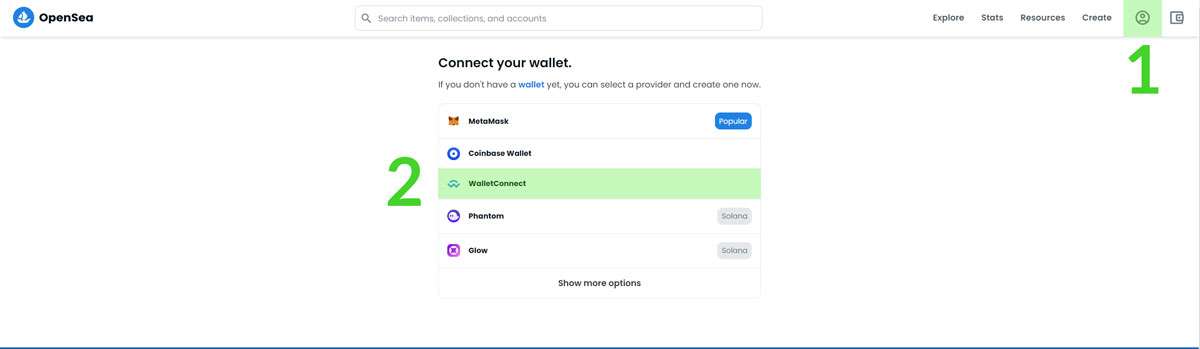
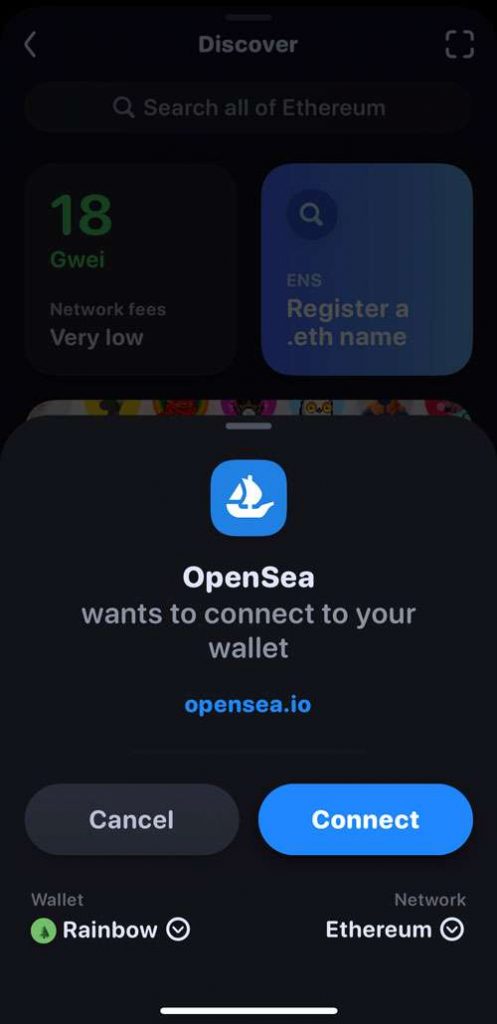




1 Comment
I have to thank you for the efforts you have put in penning this site. Im hoping to see the same high-grade content from you in the future as well. In truth, your creative writing abilities has inspired me to get my very own website now 😉